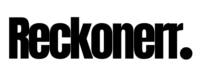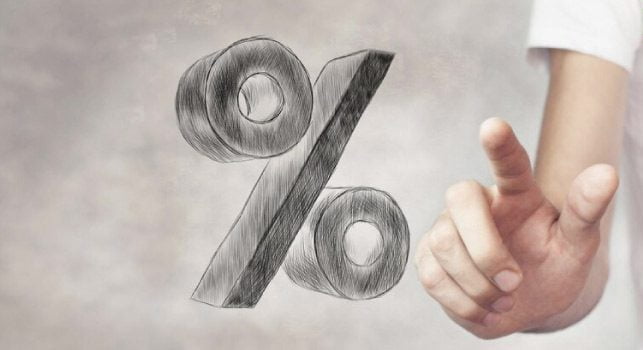For your audience to be captivated, you must use moving images accompanied by sound. As high-resolution video recording devices like smartphones and cameras become increasingly accessible, the need for powerful video editing software becomes evident.
Choosing the right video editing software is crucial for creating visually stunning content that engages and captivates viewers. With countless options available, finding the perfect fit can feel overwhelming.
Fear not! In this blog post, we’ve curated a list of the top 10 video editing software for 2023. From beginner-friendly tools to advanced options, our recommendations cater to every skill level and project requirement.
Join us on this journey as we explore the pros and cons of each software, highlighting their strengths and ideal applications. Discover the perfect video editing software to unlock your creative potential and create captivating videos.
Let’s dive in and unleash your video editing prowess for 2023!
Importance of Choosing the Right Video Editing Software
In the ever-evolving world of digital content creation, choosing the right video editing software cannot be overstated. This pivotal decision can significantly impact the outcome of your editing endeavors, whether you are a professional videographer or an aspiring content creator.
The video editing software you select serves as the foundation of your creative process, dictating the tools and capabilities at your disposal. It determines your final product’s efficiency, precision, and overall quality. Using feature-rich software, you can access advanced editing techniques and effects that transform raw footage into stunning visual masterpieces.
Moreover, the right video editing software streamlines your workflow and optimizes productivity. You can work more quickly and efficiently with intuitive interfaces, customizable layouts, and seamless integration with other creative applications. Time-saving features such as batch processing, automated tasks, and real-time collaboration enhance your editing experience.
Selecting software that aligns with your skill level and specific editing requirements is vital. Beginner-friendly options offer simplified interfaces and guided tutorials, enabling novices to grasp video editing fundamentals quickly. On the other hand, professional-grade software caters to experienced editors’ needs, providing a comprehensive suite of tools for precise control over every aspect of the editing process.
What Features Should I Consider in Video Editing Software?
When considering video editing software, evaluating features that can significantly enhance your editing workflow is important. Here are some key features to consider:
Editing Tools: Look for software that offers a comprehensive range of editing tools, such as timeline-based editing, trimming, splitting, and merging clips. Advanced features like multi-camera editing, keyframe animation, and motion tracking can provide greater creative control.
Effects and Transitions: Access to a diverse library of effects, filters, and transitions can add visual flair to your videos. Look for various software options, including color grading tools, special effects, and customizable transitions.
Audio Editing: Good video editing software should also have robust audio editing capabilities. This includes features like audio syncing, noise reduction, equalization, and adding and mixing multiple audio tracks.
Format Compatibility: Ensure the software supports various video file formats, including popular formats like MP4, AVI, MOV, and more. This flexibility allows you to work with different types of footage from various sources.
Speed and Performance: Opt for software optimized for smooth performance, even when handling large video files or complex projects. To enhance efficiency, look for features like proxy editing, GPU acceleration, and background rendering.
Collaboration and Sharing: If you work in a team or often collaborate with others, consider software that offers features for seamless collaboration, such as project sharing, cloud storage integration, and the ability to export videos in different formats for various platforms.
User Interface: An intuitive and user-friendly interface can significantly improve your editing experience. Look for software with a clean and organized layout, customizable workspace, and easy-to-navigate menus.
Considering these features when choosing video editing software will help you find a solution that aligns with your needs. This will enhance your editing capabilities allowing you to create high-quality videos efficiently and effectively.
Top 10 Best Video Editing Softwares for Video Editer.
Choosing the best video editing software requires careful consideration of a number of factors. For example, consider the computer you are using, the file transfers you are making (input), editing functions such as filters and transitions, as well as the settings for video and audio (output). Here are some top video editing software reviews included:
01. Adobe Premiere Pro
Adobe Premiere Pro a powerful and professional video editing software tool.

Rating:
4.5 Outstanding
- Best Video Editing Software
- Available For: Mac And Windows
Why Did We Pick It?
The video editing software I recommend is Adobe Premiere Pro. This powerful software allows you to create incredible videos quickly and efficiently.
Premiere Pro is widely recognized as an industry standard among professional video editing applications. Developed by Adobe, a leader in creative design software, it offers a comprehensive suite of effects, color tools, collaboration features, and output options. Premiere Pro has everything you need to bring your vision to life, whether you’re a seasoned professional or an aspiring filmmaker.
The interface of Premiere Pro is well-designed and easy to use. There are a variety of workspaces that you can choose from, depending on the type of project you are working on. The interface is also very customizable, so you can set it up to your preferences.
One of the best things about Premiere Pro is its integration with other Adobe products. For example, you can easily import and export files from Photoshop, After Effects, and Illustrator. This makes it easy to create a seamless workflow between different Adobe applications.
Read More: How To Get And Unlock Adobe Premiere Pro For Free
Key Features:
Adobe Premiere Pro is professional video editing software that offers a wide range of features for editing, color grading, audio mixing, and motion graphics. Some of its most notable features include:
Powerful timeline editor: Premiere Pro’s timeline editor is one of the most intuitive and influential in the industry. It allows you to easily trim, cut, and rearrange clips and add transitions and effects.
Advanced color grading: Premiere Pro offers a wide range of tools for color grading, including curves, levels, and HSL adjustments. You can also use Premiere Pro’s Lumetri Color panel to create custom looks and presets.
Professional audio mixing: Premiere Pro’s audio mixing tools allow you to create high-quality audio mixes for your videos. The built-in mixer can adjust levels, pan, and add effects to your audio tracks.
Motion graphics: Premiere Pro includes a powerful motion graphics engine that allows you to create animated titles, lower thirds, and other motion graphics elements.
Collaboration: Premiere Pro supports real-time collaboration so that you can simultaneously work with others on the same project.
Support for many file formats: Premiere Pro supports many formats, including AVI, MP4, and RED.
Efficient workflow: Premiere Pro’s efficient workflow helps you get your videos edited quickly and easily.
Adobe Premiere Pro is a popular choice for professional editors and those who want to create high-quality videos at home.
Pricing:
Premiere Pro offers flexible pricing options for individuals and teams. The cost is $20.99 per month for individual users, providing access to Premiere Pro features.
If you’re working in a team or collaborative environment, Adobe offers a team licensing option for Premiere Pro, and It’s cost is $35.99 per month.
Verdict:
Adobe Premiere Pro is professional video editing software widely used by filmmakers, television producers, video editors, and other professionals in the media and entertainment industry. The software is known for its powerful editing features and rich set of features, which enable users to create high-quality videos with precision and ease. If you want powerful and versatile video editing software, Adobe Premiere Pro is a great option. It is easy to use, offers a wide range of features, and is available as part of an affordable subscription.
👍 Pros
- Very convenient user interface
- Tons of customizable features, options, and plugins;
- Excellent stabilization tool.
- Unlimited multi-camera angles
- A rich ecosystem of video production applications
- Integration with other Adobe products.
👎 Cons
- Adding and editing titles is quite complicated.
- Sound effects are not included.
- The very high cost of an official permit.
02. DaVinci Resolve
There is no doubt that DaVinci Resolve is a very powerful video editing package.

Rating:
4.2 Excellent
- Best For Powerful Free Version And Professional
- Available For: Mac, Linux And Windows
Why Did We Pick It?
DaVinci Resolve is a highly regarded video editing and color-grading software that caters to professionals and hobbyists alike. Renowned for its extensive feature set, DaVinci Resolve offers a comprehensive range of tools for tasks such as color grading, editing, audio mixing, and visual effects (VFX). One of the most appealing aspects of DaVinci Resolve is its free software availability, making it a great choice for users on a budget.
The latest version, DaVinci Resolve 17, introduces several notable enhancements. It now supports various new wide-range HDR (High Dynamic Range) formats, allowing users to work with the latest advancements in visual display technology. Additionally, DaVinci Resolve 17 boasts a powerful audio engine that supports 3D audio, further enhancing immersive audio experiences.
DaVinci Resolve’s free version is a great option for beginners and hobbyists. It includes all of the essential features for video editing and color grading and is constantly updated with new features and improvements. The paid version of DaVinci Resolve, called DaVinci Resolve Studio, adds a few additional features, such as HDR support and Dolby Vision, but the free version is still competent.
Key Features:
DaVinci Resolve has many features, making it a versatile tool for various projects. Here are some of DaVinci Resolve’s key features:
Intuitive interface: The interface of DaVinci Resolve is designed to be easy to use, even for beginners. The program is divided into different pages, each focusing on a specific task, such as editing, color grading, or audio mixing.
Powerful tools: DaVinci Resolve has many powerful tools for editing, color grading, and audio mixing. These tools are designed to give users the control they need to create professional-quality videos.
Free: DaVinci Resolve is available for free, making it an excellent option for budget-minded users. The free version of the program includes all the essential editing tools and color grading tools.
Collaboration: DaVinci Resolve supports real-time collaboration, meaning multiple users can work on the same project simultaneously. This is an excellent feature for teams that need to work together on projects.
Support for multiple formats: DaVinci Resolve supports various video formats, including RAW, H.264, and 4K. You can use DaVinci Resolve to edit and color-grade any video footage.
Constantly being updated: DaVinci Resolve is constantly updated with new features and bug fixes. This means you can be sure you are always using the latest and greatest version of the software.
Pricing:
DaVinci Resolve offers a Studio edition that includes additional features and capabilities beyond the free version. The Studio edition of DaVinci Resolve is priced at $295, providing access to a more extensive set of tools and functionalities.
Verdict:
DaVinci Resolve is professional video editing software used in the film and television industry for editing, color grading, audio post-production, and visual effects. Known for its powerful tools and robust feature set, it is popular among professional colorists and editors. If you are looking for a powerful tool to create professional-quality videos, then DaVinci Resolve is a great option.
However, the learning curve can be steep for new users, as some users initially find the software’s interface slow. Also, the software’s Fusion visual effects design can be quite complex and take some time and process to master.
👍 Pros
- Various editing tools for specific management
- A clear and well-designed interface
- Includes motion graphics and audio editing.
- Separate apps for other professional editors
👎 Cons
- Requires a lot of system resources
- Learning complex software takes a long time
- You need a superior PC
03. PowerDirector 365
PowerDirector 365 is an excellent choice for comprehensive, easy-to-use video editing software.

Rating:
4.8 Exemplary
- Best For Tons Of Tools And Ease Of Use
- Available For: Mac And Windows
Why Did We Pick It?
PowerDirector 365 is feature-rich video editing software for beginners and professionals. With its wide array of tools and functionalities, PowerDirector 365 allows users to easily cut, edit, refine, publish, and share videos. Whether you’re a novice or an experienced video editor, PowerDirector 365 provides comprehensive features to bring your creative vision to life.
PowerDirector 365 supports various formats and technologies, ensuring compatibility with different devices and platforms. Whether creating videos for personal use, social media, or professional purposes, PowerDirector 365 provides the flexibility to work with different formats. It also delivers your content to the desired quality.
As subscription-based software, PowerDirector 365 offers users continuous access to the latest features and updates. The subscription model ensures that users can always access the latest features, creating and editing videos with the latest tools available. This provides peace of mind and eliminates needing upgrades or new features.
Key Features:
PowerDirector 365 is powerful video editing software with a wide range of features, including:
AI-powered tools: PowerDirector 365 uses AI to automate tasks and create professional-looking effects. For example, you can use AI to remove background noise from audio, create custom stickers, or apply filters to your videos.
A wide variety of effects: PowerDirector 365 comes with a library of thousands of effects, including transitions, filters, and motion graphics. You can use these effects to create stunning videos that capture your audience’s attention.
Advanced editing tools: PowerDirector 365 offers a wide range of tools, including multi-track editing, chroma key, and motion tracking. These tools allow you to create complex and polished videos.
Ease of use: PowerDirector 365 is easy to use, even for beginners. The software has a clear and intuitive interface, with various tutorials to help you get started.
Unlimited cloud storage: PowerDirector 365 includes 100GB of cloud storage to store all your projects and media files in one place.
New features: PowerDirector 365 is constantly being updated with new features, such as the ability to create 1:1 square videos, edit 360° videos, and use AI to create custom stickers.
Cross-platform compatibility: PowerDirector 365 is available for Windows, macOS, and mobile devices. You can start editing a project on your computer and then continue working on it on your phone or tablet.
Pricing:
PowerDirector 365 annual subscription is priced at $51.99, which translates to approximately $4.33 monthly. This affordable pricing structure allows users to access the full range of PowerDirector 365 features and capabilities.
Verdict:
PowerDirector 365 is powerful video editing software that offers many features for creating stunning videos. If you’re looking for powerful video editing software with a wide range of features, then PowerDirector 365 is a great option. It offers a variety of features that can help you create stunning videos, including 4K video editing, AI-powered features, an extensive effects library, and motion tracking.
👍 Pros
- Quick overview of the project.
- Clear and friendly interface
- Tons of effects and AI tools
- Motion tracking and multi-camera
- Screen recording
- 360-degree video editing
👎 Cons
- Not as feature-rich as Premiere Pro
- Interface too complex for newcomers
- The number of options can sometimes be overwhelming.
04. Clipchamp
Clipchamp is designed to be user-friendly, with a simple and intuitive interface that makes it easy for users.

Rating:
4.0 very Good
- Top Picks For Template-Based Social Marketing Videos
- Available For: Mac And Windows
Why Did We Pick It?
Clipchamp is a PWA (Progressive Web App) and template-based compression tool that allows users to easily edit, create and convert without any prior experience. It is a web-based application, so you can use it on any device with a web browser. It has a user-friendly interface and a variety of editing tools such as cutting, cropping, and adding text and music. Users can also compress videos to reduce file size without losing quality.
Clipchamp offers a free version of the service, as well as a paid subscription for more advanced features. By the way, anyone can also make simple videos with transitions and background music. The software is free, with paid upgrades for more templates and content.
Key Features:
Clipchamp is cloud-based video editing software with many features for creating and editing videos. Some of its key features include:
Online: Clipchamp is a cloud-based software you can access anywhere with an internet connection. This makes it an excellent option for people who don’t want to download or install software on their computers.
Free: Clipchamp offers a free plan that allows you to create and edit videos up to 5 minutes long. This is an excellent option for people who want to try out the software before they commit to a paid plan.
Cloud storage: Users can store their videos in the cloud using Clipchamp’s cloud storage feature, making it easy to access and share their videos from anywhere.
Collaborative editing: Clipchamp also offers features allowing multiple users to work on the same video project simultaneously.
Easy sharing: Users can easily share their videos on social media platforms, including YouTube, Vimeo, and Facebook, or download the final product to their computer.
Premium features: Clipchamp also offers a premium plan with additional features, such as the ability to export videos in 4K resolution, access to a broader range of effects and templates, and more storage space.
Collaboration: Clipchamp allows you to collaborate with others on your videos. This is an excellent option for teams or groups working on a project together.
Brand kit: Clipchamp allows you to create a brand kit, which includes your logo, colors, and fonts. This makes it easy to keep your videos consistent with your brand identity.
Clipchamp is an excellent option for online video creation and editing. It is easy to use, offers a variety of features, and is available for free.
Pricing:
Clipchamp Essentials plan Priced at $11.99, the Essentials plan provides access to a range of features and tools to enhance your video editing experience.
Verdict:
Clipchamp is designed to be user-friendly, with a simple and intuitive interface that makes it easy for users to navigate and access various editing tools. Drag-and-drop functionality allows users to quickly and easily add and arrange different elements to the video. Many users have reported that video editing tools are easy to use and offer various options for customizing their videos.
👍 Pros
- User-friendly interface
- The large variety of models.
- Stylish effects and transitions
- A good selection of lyrics and soundtracks.
- Free plan and paid options with advanced features.
👎 Cons
- Limited control over the effects.
- Not as good as Microsoft Photos' video editing features
- Most stock content requires a subscription
05. Apple Final Cut Pro
Apple's Final Cut Pro software is designed to work seamlessly with other Apple products.

Rating:
4.5 Outstanding
- Preferred Video Editing Software For Mac
- Available For: Mac
Why Did We Pick It?
Final Cut Pro is a professional non-linear editing (NLE) software application developed by Apple Inc. for macOS. It was first released in 1999 as a replacement for the earlier Final Cut and is one of the two major professional NLEs in use today, along with Adobe Premiere Pro.
Final Cut Pro is known for its intuitive user interface, powerful editing tools, and support for various video formats. It is used by many professionals, including filmmakers, television editors, and video bloggers.
With over 2 million users and a heavily discounted price from $999 to its original $99 on Amazon, it’s more popular than ever. This is one of the best deals if you are a Mac user.
Key Features:
Here are some of Apple’s Final Cut Pro’s key features:
Intuitive user interface: Final Cut Pro has a well-designed user interface that is easy to learn and use. The interface is based on the concept of “stacks,” which allow you to organize your clips and projects hierarchically.
Powerful editing tools: Final Cut Pro offers a wide range of editing tools, including the ability to trim, split, and join clips, as well as apply a variety of effects. It also supports multicam editing, which allows you to edit multiple video streams simultaneously.
Support for a wide range of video formats: Final Cut Pro supports a wide range of formats, including Apple ProRes, H.264, and AVCHD. It also supports the import and export of a variety of audio formats.
360° video editing: Final Cut Pro can be used to edit 360° video, which allows you to create immersive VR experiences.
Color grading: Final Cut Pro offers powerful color grading tools that allow you to adjust the color of your video footage.
Motion graphics: Final Cut Pro includes a powerful motion graphics engine that allows you to create animated titles, graphics, and transitions.
Collaboration: Final Cut Pro supports collaboration, allowing you to work on projects with others.
These are just some of Apple’s Final Cut Pro key features. If you are looking for a powerful and versatile NLE, Final Cut Pro is a great option.
Pricing:
The Final Cut Pro is only available through the Apple app store, as is the case with any modern Mac application. After purchasing this software for $299, it can be installed on several MAC devices.
Verdict:
Final Cut Pro stands as a top choice for professionals seeking comprehensive, reliable, and user-friendly NLE software for macOS. With its extensive features and widespread industry adoption, Final Cut Pro continues to be a leading choice for video editing professionals.
👍 Pros
- Timeline without a magnetic trace
- Powerful organizational tools
- Advanced color correction
- More than 360 HDR features
- Support for multiple cameras
👎 Cons
- Non-traditional timeline
- Bad Experience with importing and exporting from Premiere Pro
06. Adobe Premiere Elements
Adobe Premiere Elements is powerful and easy-to-use video editing software for non-professional users.

Rating:
4.0 Very Good
- Best Software For Digital Scrapbooking
- Available For: Mac And Windows
Why Did We Pick It?
Adobe Premiere Elements is a video editing software developed by Adobe Inc. It is a consumer-oriented product designed to be easy for beginners and hobbyists. However, it also offers several features useful for more experienced users.
Adobe Premiere Elements is video editing software developed by Adobe Systems. It is a simplified version of Adobe Premiere Pro with simplified features and a user-friendly interface.
It also includes templates and themes to create videos with a specific look and share videos online. Adobe Premiere Elements is incompatible with 360-degree video and innovative features such as multi-camera editing. And Premiere Elements is an excellent choice if you want to have fun with your video without breaking your senses with concepts like timecode and keyframes.
Key Features:
Adobe Premiere Elements is video editing software designed beginners and experienced users. It offers a wide range of features, including:
Automated editing: Premiere Elements includes several automated editing tools to help you quickly and easily create professional-looking videos.
Step-by-step Guided Edits: Premiere Elements includes several Guided Edits that walk you through creating specific types of videos, such as slideshows, music, and stop-motion videos.
Create & Share: Premiere Elements makes sharing your videos with others easy. You can export your videos to various formats, including YouTube, Facebook, and Vimeo.
Effortless organization: Premiere Elements includes a powerful Organizer that helps you keep track of your photos and videos. The Organizer allows you to tag your media, create albums, and search for specific items.
Here are some of the new features in Premiere Elements 2023:
GIF playback in the Organizer: You can now playback GIFs in the Organizer, making it easier to find and preview your animated content.
Smart Tags: Smart Tags are now added to your photos based on subjects like sunsets and birthdays, and the people in your photos are also recognized, so it’s easy to tag and find them later.
Auto Curate: Your photos are automatically curated based on quality, faces, subjects, Smart Tags, and more, so you don’t have to search for the standouts.
New backgrounds, patterns, skies, collage templates, and slideshow templates: Adobe has added creative content to Photoshop Elements and Premiere Elements in the form of new backgrounds, patterns, new skies, new collage templates, and new slideshow templates.
Pricing:
Adobe Premiere Elements, priced at $99.99/lifetime.
Verdict:
Adobe Premiere Elements is a powerful and versatile video editing software that is a good choice for a wide range of users. It is easy to use and offers a wide range of features. However, it does not offer as many features as some other video editing software, and there is a learning curve associated with it.
👍 Pros
- An interface that is well-designed, clear, and easy to use.
- Guided editing helps with simple and advanced projects
- Cross-platform support
- Extensive video effects
- Fixed text tools
- Tracking movement
- Animated matte overlays
👎 Cons
- Slow display of output
- No 360-degree 3D or VR editing
- Limited to several tracks
- No Multicam support
07. Corel VideoStudio Pro
Corel VideoStudio Pro is video editing software that allows you to edit storyboards and timelines.

Rating:
4.0 Excellent
- Top Picks For Standalone Video Editing
- Available For: Windows
Why Did We Pick It?
Corel VideoStudio Pro is a video editing software application developed by Corel Corporation. It is a consumer-oriented product that is designed to be easy to use for beginners and hobbyists. However, it also offers several useful features for more experienced users.
It allows you to edit storyboards and timelines. The software helps turn images into movies and provides creative effects, project templates, title presets, transitions, more than 1500 filters, etc.
It has various effects and transitions, as well as support for various video formats and resolutions. The software also includes a built-in video stabilization feature that helps eliminate camera shake and improves overall video quality.
Key Features:
Corel VideoStudio Pro is powerful video editing software that offers a wide range of features for creating professional-looking videos. Some of Corel VideoStudio Pro’s key features include:
Intuitive interface: Corel VideoStudio Pro has a user-friendly interface that makes it easy to learn and use, even for beginners.
A wide range of editing tools: Corel VideoStudio Pro offers a wide range of editing tools, including basic tools like trimming and cutting, as well as more advanced tools like color correction, motion tracking, and chroma key.
Support for various file formats: Corel VideoStudio Pro supports various file formats, including MP4, AVI, and WMV. This allows you to import and export your videos to various devices and platforms.
Template library: Corel VideoStudio Pro includes a library of templates that you can use to create your videos. This can save you time and effort, as you can customize a template to create your unique video.
Export options: Corel VideoStudio Pro offers a variety of export options, allowing you to share your videos online, burn them to DVD, or save them to your computer.
Motion tracking: This feature allows you to track the movement of an object in a video and then apply effects to that object.
Stop motion animation: This feature allows you to create stop motion animations from your videos.
360 video editing: This feature allows you to edit 360-degree videos.
GIF creator: This feature allows you to create GIFs from your videos.
Speech-to-text auto-captioning: This feature automatically generates captions for your videos based on the audio.
These are just some of Corel VideoStudio Pro’s key features. VideoStudio Pro is an excellent option for powerful, easy-to-use video editing software.
Pricing:
Price: $79.99/Lifetime
Verdict:
CorelDRAW VideoStudio Pro offers a fluid and intuitive user experience for both novice and advanced video editors. This software’s user interface makes it easy to navigate and access all features and tools. The multi-track editing feature allows users to work on multiple video and audio tracks at the same time, simplifying the editing process. Color correction and motion tracking tools are easy to use and produce high-quality results.
👍 Pros
- Extremely fast rendering
- Track motion at multiple points
- Strong color correction
- Lots of hip effects
- Cool stop motion tool
- Support for 3D, 4K Ultra HD, and 360-degree VR media
👎 Cons
- Lots of basic editing tools
- An unusual approach to layering.
- Limited audio functions
08. iMovie
iMovie is designed user-friendly interface that makes video editing simple and intuitive

Rating:
4.5 Outstanding
- Best For Easy Editing On Macs
- Available For: Mac
Why Did We Pick It?
iMovie is a video editing software application made by Apple for the Mac, the iPhone, and the iPad. It includes a range of video effects and tools like color correction and image stabilization. However, it is designed to be accessible to users with little or no video editing experience.
It works great on modern Macs and with Macbook Air and Macbook Pro. Recent updates include Touch Bar support and 4K video functionality. Video effects include a green screen, video filters, and multi-camera editing.
Apple compatibility is also a strong selling point. You can easily import and export videos, audio, and photos from iCloud. Switching to Final Cut Pro from iMovie ensures a seamless transition.
Key Features:
iMovie is a powerful video editing app that is easy to use and has many features. Here are some of iMovie’s key features:
Drag and drop editing: iMovie makes adding, removing, and rearranging video clips and photos easy. You can simply drag and drop them into the timeline to create your project.
Trimming and cropping: iMovie gives you precise control over your video clips. You can trim them to the desired length, crop them to remove unwanted parts, and even rotate them.
Transitions: iMovie comes with various changes that you can use to add visual interest to your videos. You can choose from dissolves, wipes, and other effects to create a smooth transition between clips.
Titles and credits: iMovie makes adding titles and credits to your videos easy. You can choose from various templates or create your custom titles.
Audio editing: iMovie gives you control over the audio in your videos. You can adjust the volume, add music, and even record voiceovers.
Exporting: iMovie lets you export your videos in various formats, including 4K, HD, and standard definition. You can also share your videos online or burn them to a DVD.
Green screen: You can use iMovie’s green screen feature to add special effects to your videos.
Ken Burns effect: The Ken Burns effect is a popular way to create a slideshow. iMovie makes it easy to apply the Ken Burns effect to your videos.
Autosave: iMovie automatically saves your work as you go, so you don’t have to worry about losing your progress.
It is an excellent choice for anyone who wants to create professional-looking videos without learning complex editing software.
Pricing:
iMovie is totally free of cast. Designed for macOS and iOS devices, iMovie offers a straightforward and intuitive interface, making it accessible to all skill levels.
Verdict:
iMovie is designed with a user-friendly interface that makes video editing simple and intuitive. The drag-and-drop interface makes it easy for users to add and organize online videos, audio tracks, and other items. Built-in effects and transitions make it easy to add professional-looking detail to your videos. Moreover, the software allows you to easily share videos on social media platforms and via AirDrop, iCloud, and other methods. Overall, the iMovie user experience is considered to be simple and easy for beginners and professionals alike.
👍 Pros
- Wonderfully simple interface
- Color matching for a consistent film look
- Elegant Themes
- An excellent tool for chroma key
- Lots of audio tools
- Great movie templates
👎 Cons
- Tagging is not supported.
- Some handy controls are missing.
- No 360 video editing
09. Movavi Video Editor Plus
Movavi Video Editor Plus is video editing software for Windows and Mac computers.

Rating:
4.2 Excellent
- Best Easy Video Editor For Mac OS X
- Available For: Mac And Windows
Why Did We Pick It?
Movavi is not a household name in video editing software. However, it has a very user-friendly interface with all the tools hobbyist video editors and YouTubers want. Beautiful effects and transitions are included, as well as a selection of soundtracks. You can add subtitles, filters and animated transition effects to your videos to make them more attractive. Movavi also offers ready-made intros that you can add to your videos.
This is one of the fastest ways to export, and you can upload directly to YouTube or Vimeo. It is also reasonably priced with exclusive and subscription options. You also get a free trial of both editions to test the tool before purchasing more advanced features. In addition, all plans come with a 30-day money-back guarantee. Versions are available for macOS and Windows.
Key Features:
Here are some of the key features of Movavi Video Editor Plus:
Cut, trim, and split videos: Easily edit your videos by cutting out unwanted footage, trimming clips, and splitting videos into multiple parts.
Add text, titles, and subtitles: Add text, titles, and subtitles to your videos to make them more informative or engaging.
Apply filters and effects: Add various filters and effects to your videos to change their look and feel.
Rotate, crop, and resize videos: Rotate, harvest, and resize your videos to fit different aspect ratios or to remove unwanted parts of the video.
Merge and combine videos: Combine multiple videos into a single video project.
Export videos to various formats: Export your videos in multiple forms, including MP4, AVI, WMV, and MOV.
Use templates and presets: Use templates and presets to create professional-looking videos quickly.
Record voiceovers: Record voiceovers to add narration to your videos.
Add music and sound effects: Add music and sound effects to your videos to make them more engaging.
Stabilize videos: Stabilize shaky videos to make them look smoother.
Keyframe animation: Use keyframe animation to create smooth and complex animations.
If you’re looking for video editing software that offers a wide range of features, Movavi Video Editor Plus is a great option.
Pricing:
Movavi Video Editor Plus pricing is $39.95 per month.
Verdict:
The user experience of Movavi Video Editor Plus is generally considered friendly and intuitive. The drag-and-drop interface of the software makes it easy to add and organize video clips, audio tracks, and other items to your timeline. Built-in effects and transitions can be used to add professional-looking detail to videos, and the software’s suite of editing tools allows for more advanced adjustments to color, brightness, and other video properties. However, some users have reported that the software uses a lot of resources and needs a powerful computer to run smoothly.
👍 Pros
- An easy-to-use interface with a clear layout
- Sound transitions
- Strong color correction
- Quick movie making tool
- Motion tracking and picture-in-picture tools
- Chromatic key
👎 Cons
- Playback is slow
- Missing advanced trim modes and pre-trim clips
- Not compatible with Apple Silicon M1
10. Wondershare Filmora
Wondershare Filmora is video editing software for Windows and Mac

Rating:
4.3 Excellent
- Straightforward Online Video Editor On A Budget
- Available For: Mac And Windows
Why Did We Pick It?
Filmora is a reasonably priced and easy-to-use video editing app that keeps getting updated with features. It has useful features and functions such as color matching, limited multi-camera audio synchronization, motion tracking, and speech to text conversion.
The Key Frame feature helps add custom animations between clips, while Motion Tracking helps intuitive tracking of objects. Then there’s a color scheme feature that lets you take the color settings from one clip and apply them to other clips in a video. It also works well when it comes to export speed. The included video editor allows you to assign hotkeys and various tools to save time.
Drag and drop also allows you to add various transitions, filters, motion elements, clips, sounds, titles, etc. It also has a green screen feature that allows you to change or remove the background of the video.
Key Features:
Wondershare Filmora features include:
4K editing support: Filmora supports editing and exporting videos at resolutions of up to 4K, making it ideal for creating high-quality videos.
GIF support: Filmora allows users to import, edit, and export GIF files. This creates animated GIFs that can be easily shared on social media or used in other projects.
Noise removal: Filmora includes a noise removal feature that can help to remove unwanted background noise from videos. This can be useful for improving the audio quality of your videos.
Color tuning: Filmora offers a variety of color-tuning tools that can help you to adjust the look and feel of your videos. This includes means for adjusting your videos’ white balance, contrast, and saturation.
Advanced text editor: Filmora includes an advanced text editor that allows you to create and customize text titles and captions for your videos.
Audio mixer: Filmora includes an audio mixer that allows you to adjust the volume of each audio track in your videos. This makes it easy to balance the audio in your videos and ensure your dialogue is easy to hear.
Video stabilization: Filmora includes a video stabilization feature that can help to smooth out shaky footage. This is useful for recording videos handheld or with a shaky camera.
Scene detection: Filmora includes a scene detection feature that can automatically identify the different scenes in your videos.
AI-powered features: Filmora includes several AI-powered features that can help you edit your videos more easily. These features include AI audio denoise, AI clever cutout, and AI portrait effects.
If you are looking for powerful and easy-to-use video editing software, Wondershare Filmora is an excellent option.
Pricing:
Wondershare Filmora’s pricing is $49.99 per year.
Verdict:
The user experience of Wondershare Filmora is generally considered to be user-friendly and intuitive. The drag-and-drop interface of the software makes it easy to add and organize video clips, audio tracks, and other items to your timeline. Built-in effects and transitions can be used to add professional-looking detail to videos, and the software’s suite of editing tools allows for more advanced adjustments to color, brightness, and other video properties.
👍 Pros
- Cheap software
- A free trial version of the software is available
- Many effects and overlays
- Effective tools for titles and text
- Test the quick view
👎 Cons
- Fewer effects fine-tuning tools than competitors
- It is not a touch interface
- No DVD menu or chapter creation
How to Choose the Right Video Editing Software?
Here are some factors to consider when choosing video editing software:
Your skill level. If you are a beginner, you will want software that is easy to use without a steep learning curve. If you are more experienced, you may wish to use software with more features and capabilities.
Your budget. Video editing software ranges from free to hundreds of dollars. Choose software that fits your budget and needs.
The type of video you want to create. To create high-quality videos, you will need powerful software to handle the task. You can use less powerful software if you only want to make essential videos.
Importing and exporting files: Make sure the software you choose can import and export the file formats you need.
Editing tools: The software should have various editing tools, such as trimming, cutting, and splicing.
Special effects: If you want to add special effects to your videos, ensure your chosen software has the necessary features.
Exporting options: The software should have various exporting options, so you can save your videos in the format you need.
Once you have considered these factors, you can start to narrow down your choices. Several excellent video editing software options are available, so you will find one that fits your needs.
How to Buy the best Video Editing Software
Before you decide which video editing software to use, consider whether the app supports the features and capabilities you need, as listed below. You don’t want to pay more for a video editing app that does more than you need, you don’t want your app to get what you need. When choosing video editing software, there are several important factors to consider:
- Compatibility – Make sure the software is compatible with your computer’s operating system and the type of video you want to edit (e.g. 1080p, 4K, etc.).
- Features: Consider the features you need for specific projects, such as color correction, motion graphics, and special effects.
- Ease of use – Some programs have a steeper learning curve than others, so be sure to familiarize yourself with them.
- Price – Video editing software can range from free to thousands of dollars, so it’s important to consider your budget and what you’re willing to spend.
- Platform – Some programs are only available for Windows or Mac, while others are available on mobile or web-based devices.
- Support: Check out the available support and tutorials for the software, as well as the community of users who can help you with any problem or question you may have.
Conclusion:
In short, when choosing video editing software, it is important to consider compatibility, features, ease of use, price, platform, and support. Be sure to research and compare different options to find the software that best suits your needs and budget. It’s also a good idea to try out a few different options through a free trial or demo before making a final decision. Remember, the right video editing software can help take your project to the next level, so invest in a quality product that will meet your needs now and in the future.
FAQ’s: Best video editing software
What is video editing software?
Video editing software is a tool used to edit and manipulate video footage. It allows users to arrange, cut, and edit various video clips and merge them into a final product. Video editing software can also add special effects, color correction, sound editing, and other enhancements to create a polished final video product.
What features should I look for in video editing software?
Some must-have features in video editing software include non-linear editing (NLE), trimming, clip joining and re-sequencing, and visual and special effects (VFX/SFX) capabilities. Other features to consider are ease of use, compatibility with various file formats, support for high-resolution videos, and the ability to share videos on multiple platforms.
How do I choose the best video editing software for my needs?
Choosing the best video editing software depends on your specific needs and budget. Consider the features you need and your level of expertise, as some software may be more complex than others. Look for user reviews and tutorials to understand the software’s usability and reliability. Some popular video editing software programs professionals use include Adobe Premiere Pro, Final Cut Pro, and Avid Media Composer.
Are there any free video editing software options available?
Yes, several free video editing software options are available, such as OpenShot, Shotcut, and DaVinci Resolve. These free software options may not have all the features of paid software but can still provide basic editing capabilities.
Can I use video editing software on my mobile device?
Yes, several video editing apps are available for mobile devices, such as Adobe Premiere Rush, iMovie, and Kinemaster. These apps provide basic editing capabilities and are convenient for editing on the go. However, they may not have all the features of desktop software.
What are some standard video editing techniques?
Some standard video editing techniques include trimming and cutting footage, adding transitions between clips, adding special effects, color correction, audio mixing, and adding titles or captions. Other methods include slow motion, time-lapse, and split-screen editing.
How do I import and export files in video editing software?
The import and export process varies depending on the video editing software. Generally, users can import video footage by clicking the “import” button and selecting the desired files. Exporting can be done by selecting the “export” or “render” option and choosing the desired file format and settings. It is essential to check the software’s compatibility with the desired file format before importing or exporting files.
Can I add special effects to my videos with video editing software?
Yes, video editing software allows users to add various special effects to their videos. Some widespread products include color correction, filters, text overlays, transitions, and audio effects. More advanced software may also offer motion graphics and compositing capabilities.